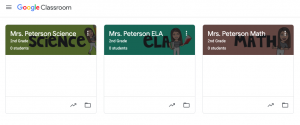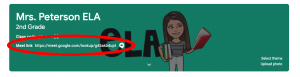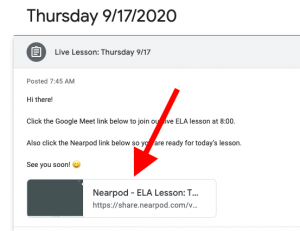Hello! As we get familiar with the login process this week, please refer to these steps if you need assistance:
- Log in to your student’s Chromebook with their student username and password.
- Go to classroom.google.com. You can access that by clinking here or by typing classroom.google.com into your internet browser.
- You should now be able to see your student’s classes. Our first class at 8:00 every morning will be ELA so you will click on the blue class titled “Mrs. Peterson ELA”. (At 9:30a you will choose the pink “Mrs. Peterson Math” classroom. At 12:00p you will choose the green “Mrs. Peterson Science” classroom.).
4. Once you are in your student’s classroom, you will click the Meet Link at the top of the page to join our live Google Meet session.
5. The video session will open in a new tab. Once your student is logged into the video, they will also need to open Nearpod with is the platform we use to display our teaching material. To access Nearpod for each lesson, go back into the corresponding Google Classroom. Click the “Classwork” tab at the top of the page. Find the correct date and choose “Live Lesson”. Under the live lesson assignment you will see a link to that lessons Nearpod. It will also open in a new tab and students will need to be able to navigate between the video tab and the Nearpod tab during the lesson.
This is the same process that you will use to join the live class for each subject. You will click on whatever “class” is associated with the subject on our daily schedule. To access the daily schedule, click here.